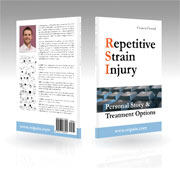Work habits
The most important concept in this context is "variation". You can always sit non-ergonomically, relax in an armchair while surfing the net etc. That's no problem, as long as you do not behave like that all the time. Stay active and do not work in one stiff posture for several hours: Our bodies need the variation!
A good working posture at a non-ergonomic workplace is better than having ergonomic equipment with a bad working posture. Ideally, of course, combine the ergonomic equipment with a correct working posture.
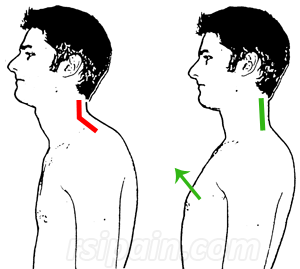 Posture
Posture
If you have a slack posture, you automatically move your head forward, which results in your upper back and neck being bent (see left image).
Imagine a string which pulls your chest upwards (right image, green arrow). That will result in a straight neck and a natural spine.
The angle of the elbow joint should be about 100°. But again, as with many other recommendations: vary the execution.
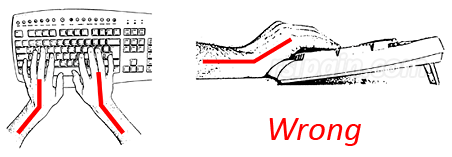
You should make sure that you don't bend your wrists while typing (ideally supported by an ergonomic keyboard).
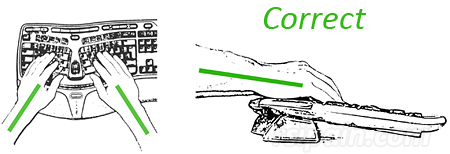
Technique
The advantage of 10-finger touch typing - an equal distribution of the load on all fingers - is often destroyed by a rigid arm position and far splayed out fingers. So if you use all 10 fingers, then please move the entire forearm while typing (less splaying out of fingers) and reduce your overall speed. Complicated keyboard shortcuts should be executed with two hands.
Regardless of how many fingers you use, always apply only the minimum pressure necessary.
| "Normal" | Shortcut | Description |
| Right-click > Cut | Ctrl + X | Cuts the selected text / object |
| Right-click > Copy | Ctrl + C | Copies the selected text / object |
| Right-click > Paste | Ctrl + V | Inserts the selected text / object |
| Edit > Undo | Ctrl + Z | Undo the last action |
| Edit > Redo | Ctrl + Y | Reverse an undo command |
| Multiple keystrokes (arrow keys) | Ctrl + Arrow key | Moves the cursor before / behind a word |
| Multiple keystrokes (delete / backspace) | Ctrl + Del / Backspace | Deletes a word (Del = behind the mouse cursor, Backspace = before) |
| Scrolling with the mouse | Page up | Scrolls up one page |
| Scrolling with the mouse | Page down | Scrolls down one page |
| Arrow keys or clicking with the mouse | Pos1 | Document: Moves the cursor to the beginning of the current line Website: Jumps to the top of the page |
| Arrow keys or clicking with the mouse | End | Document: Moves the cursor to the end of the current line Website: Jumps to the bottom of the page |
| Drag the scrollbar with the mouse | Ctrl + Pos1 | Moves the cursor to the beginning of a document |
| Drag the scrollbar with the mouse | Ctrl + End | Moves the cursor to the end of a document |
| Highlight with the mouse | Ctrl + Shift + Arrow key | Highlights a word |
| Highlight with the mouse | Shift + Pos1 | Highlights everything from the cursor position to the beginning of the current line |
| Highlight with the mouse | Shift + End | Highlights everything from the cursor position to the end of the current line |
| Double-click on "My Computer" (this icon is usually only available on the desktop) | Win + E | Opens the Explorer |
| View > Refresh or - if available - by clicking on a special button in the menu bar | F5 | Refreshes the current view (Explorer, Internet Explorer, Firefox etc.) |
| Left-click on a program in the taskbar | Alt + Tab | Switches between open windows (you can hold Alt and press the Tab key several times) |
Windows: Start > Control Panel > Mouse > Double-click speed
For many actions you can also simply press the Enter key instead of one double-click (e.g. open a file).
Files in the Explorer and desktop shortcuts can be opened with a simple left-click instead of a double-click. To activate this option open the Explorer > Tools > Folder Options > General > Single-click to open an item (point to select).
Windows: RSI AutoClick (free)
Mac: DwellClick (paid)
Linux (GNOME): Dwell Click Setting
Breaks
Windows: Workrave (free)
Mac: AntiRSI (paid) / Stretch (paid)
Linux: Break Timer (free)
You should try to plan ahead your workday in a way that monotonous PC work is interrupted by other types of activities (e.g. client meetings, internal meetings, literature study).
A very common mistake is to rest the hand on the mouse, even when you actually don't use it. The same applies to the keyboard. As long as you don't use any of your input devices, place your hands comfortably in your lap. And avoid putting your bare forearms on cold surfaces.
Don't try out all of the tips at the same time. Start with one recommendation and implement another each day. Please don't give up too early. Give yourself at least two weeks to become accustomed.
If you don't have RSI symptoms, don't be concerned after reading this website. Always remember: millions of people work on the PC every day and in most cases won't develop pain. As long as you follow a few basic rules (regular breaks etc.), there is a high chances that you will be spared from RSI.